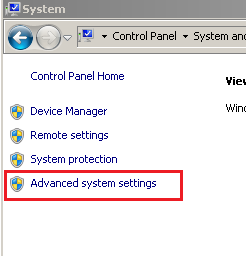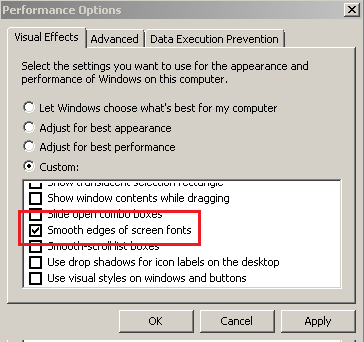If you are here, your computer is probably showing the classic font style like shown in the picture. This happens when you select "Best Performance" for visual effect which disables all visual effects on your computer, or you activate Windows Classic theme.
If you want to keep this classic style of windows but want to have a clear and smooth font being displayed, follow steps below.
- Open "Computer" or "My Computer" and click on "System Properties" as shown in the picture below.
- Or right click anywhere in the empty white space in the folder and select properties.
- On the next window, click on "Advance system settings" located on the left side.
- Select "Advanced" tab and click "Settings...".
- A Performance Options window will open, scroll down until you find "Smooth edges of screen fonts". Make sure the box is checked. Click Apply and Ok.