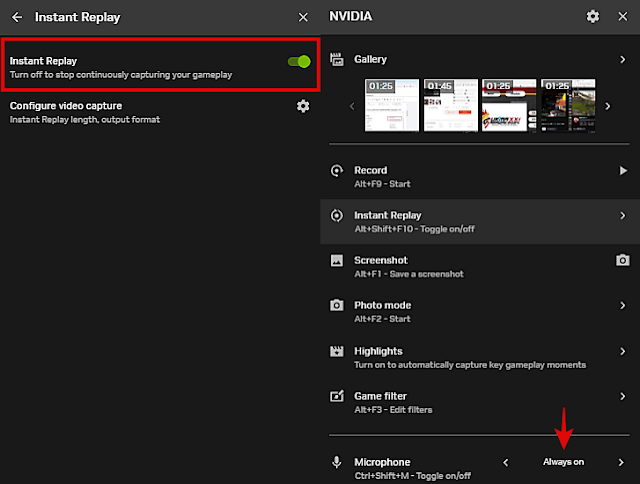{tocify} $title={Table of Contents}
It took me a while to realize the right settings for recording using NVIDIA Shadowplay in GeForce Experience. Unfortunately, I’ve had my game recordings ruined due to incorrect configurations.
After spending a lot of time editing my gameplay videos, I realized that one of the most important things is getting the audio balance right. I’m talking about the mix between game sounds and voice recordings. If you’re just recording game and not using a mic, then this might not be a big deal for you.
Audio settings
The first mistake I made was having my game audio too loud. This refers to the recording audio level, not the in-game audio. You can max the game volume while setting Shadowplay to record at a lower level.
Notice how good live streamers can be heard clearly? That's because they understand how crucial their voice is for their viewers. They typically set their stream's game volume lower than their voice, allowing people to hear them more easily.
You might think, "Just lower the game volume." But here’s the thing: the game I play has important audio cues, like footsteps and other sounds that change based on distance. If I lower the game volume too much just for the sake of recording, I end up missing out on a lot of crucial game info.
The second mistake was not using Separate Track. It’s an audio configuration in Shadowplay: the Audio Tracks Format. There are two options: Single Track and Separate Track. This setting allows you to record two separate audio channels: system sound and voice. By using separate tracks, editing gameplay videos becomes significantly easier, as you gain better control over each audio source instead of being limited to a single mixed track. Being able to adjust the audio levels separately is a game changer.
Single Track: The game sound and voice are mixed together, so you can’t adjust the audio levels separately.
Read also: Fix Nvidia Shadowplay Not Recording or Will Not Turn On (Win 7)
Video settings
Honestly, I don’t think there’s much impact from video settings, except for bitrate. A low bitrate can make your video look pixelated, while a high bitrate just eats up disk space.
So, to wrap it up, taking the time to get your audio settings right can really make a difference in the quality of your game recordings. Don’t sleep on the importance of audio balance!
My current shadowplay settings:
I set the system volume to around 60%, which is pretty low for game audio. If you’re using the Separate Track audio format, you can adjust the levels in your editing software later. But if you go with the Single Track format, that’s it—that’s your final audio volume for both the game sounds and your voice.
If you still prefer to use Single Track, then this is the volume setting you’ll have to work with. It’s better to keep the game volume low if you want your voice to be heard.