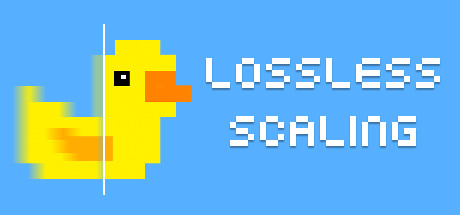Increase the framerate of the video you are watching in real time. To achieve this, we will be using a software called Lossless Scaling. However, please note that this software is not free.
{tocify} $title={Table of Contents}
What is Lossless Scaling
Lossless Scaling is a great tool that improves how we enjoy games and videos. It lets us make windowed games fill the whole screen without losing any quality. This is really helpful for older games that weren't made for today's screens, making sure they look clear and sharp.
But first, we’re diving into one of its other fantastic features: frame generation.
Lossless Scaling Frame Generation
This capability allows Lossless Scaling to create additional frames, effectively doubling (or more) the frames per second (fps) of not just games, but also the videos we watch. Imagine enjoying your favorite content with a smoother, more fluid motion, at 60fps instead of 30fps.
Purchase Lossless Scaling on Steam Store
Please refer to the minimum PC requirements if you are planning to purchase.
How to Increase the Framerate of the Video You Watch
- Open the video you want to watch
- Open Lossless Scaling
- Configure the Frame Generation settings as shown in the picture below
- Click on 'Scale' button at the top right. The scaling will begin after a 5-second countdown
- Return to your video and make it fullscreen. The FPS will be doubled once the countdown finishes.
Upscaling Low-Resolution Video to Native Resolution
To enjoy a small video at a larger size, you can enable the Scaling Type function and experiment with the available scaling methods. I recommend using Anime4K scaling.
Note that you will need to use a video player installed on your computer, or a web player that can be detached from the browser if it is an online video. It's important to have the video player in windowed mode rather than fullscreen.
Steps to Upscale Your Video:
- Open the video in windowed mode
- If your video player has an option to hide controls and display only the video area, activate this feature
- In Lossless Scaling, select the Scaling Type (for example, Anime4K) and click on the Scale button
- Return to the video and wait for the scaling process to begin. The video will be upscaled to fullscreen
Read also: